How to Use Airdrop on iPhone XS

Airdrop is a feature of Apple's iOS and Mac OS systems to share files between multiple devices, supported on iPhone 5 and above. In our daily use of iPhone and Mac, Airdrop is definitely a powerful tool for the two to work together.
Currently, the newly released iPhone XS is a hit among many users, especially women, as it is small-sized and one-handed. If you have bought an iPhone XS or plan to buy it, don't miss its Airdrop feature which makes it easy to accost people in your neighborhood and to sync files in real time in life and work.
How does Airdrop work? Does it have to work in the same Wi-Fi environment?
For one thing, unlike traditional LAN file sharing, it doesn't require two devices are on the same network. Airdrop's two-part working mechanism is also simple to understand, it uses Bluetooth first to pair two devices. After pairing, data is transmitted directly through Wi-Fi, which is the reason why Wi-Fi and Bluetooth both are required to be turned on if you want to use Airdrop.
So how do we turn on or off Airdrop on iPhone XS?
Swipe up from the bottom of the screen or go to “setting-general” to open "control center," tap "Airdrop," and select one of three:
- Receive shutdown: you will not receive an Airdrop request.
- Contacts only: only your contacts can search your device.
- Everyone: all iOS devices using Airdrop can connect to your device.

How do we send or receive files by Airdrop?
Share content via Airdrop
Open an application and find what you want to share. To share multiple projects, click “select” button and then click the corresponding project. In iOS 10 and later, you can also share links to applications via Airdrop.

Receive content via Airdrop
When someone uses Airdrop to share something to you, you'll see a reminder with a content preview and then you can click "accept" or "reject". If you click accept, you will receive the content in the application used to send the content. For example, photos will appear in the "photos" app, and the website will open in Safari. The App link opens in the App Store so you can download or buy the App.
If you share content to yourself via Airdrop, for example, sharing a photo from your iPhone to your Mac, you won't see the "accept" or "reject" option. The content will be automatically sent to the device.
If you aren’t using an iPhone or Mac, but you also want to transfer files between your phone and laptop, then a third-party tool is a good idea. Zendure X6 portable charger has a USB Hub mode that helps you transfer files and information over its USB ports. A power bank with both charging and file transfer functions is simply an intimate high-tech product.

The New X6 with USB Hub: All in One
X6 is the most versatile portable charger you might have ever seen, it has 9 powerful and practical key features as following:

Firstly, it's fast in transferring files and easy to handle for large file transfers. When you connect the USB-C Hub port to USB-C port of your device, you can seamlessly charge your device as well as sync and manage your files with 2 USB-A ports between USB-C HUB ports.

Secondly, it’s fast as to charging speed. X6 deliver 45W large power to charge iPhone 8, 8 Plus or iPhone X 300% faster than their original chargers, using an Apple USB-C to Lightning cable. As to the latest three iPhones, their original quick charge power is only slow 5W.

Lastly, X6 has five outputs and 20,000mAh large capacity for you to share with your friends, and it has another high-tech feature—UPS mode to charge your phone while itself is being charged.
X6 is a power bank that has all in one—for more information, please click Zendure.com and Amazon.com, it will definitely surprise you.
Here we have given a brief introduction about how to use Airdrop on iPhone XS. Airdrop is not only very convenient in operation, but also gets rid of the constraint of data cables and the requirement of connecting to the same Wi-Fi. Of course, if you're not using a Mac or iPhone, please feel free to try Zendure, a files transfer and charging helper that could be used in all kinds of devices.
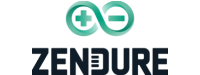






Leave a comment