How to Increase iPhone 8 & iPhone 8 Plus Battery Life

The release of iPhone 8 and iPhone 8 Plus surprises people with their amazing design and efficient operation. The fact is that the new iPhone 8 comes with a smaller battery capacity at 1821mAh but its initial review shows no drop in its battery life. Though the iPhone 8 supports fast charging, it comes with no fast charger in the box. So if you are going to take a long journey with no power supply, it is necessary to acknowledge some “survival skills” on lengthening the battery life.
Manage Battery Saving Mode Settings

Battery saving mode is almost available for all smartphones and its feature is apparent, to lengthen the battery life. You can easily turn on low power mode by going to the settings and tapping Battery, then toggling the switch next to Low Power Mode.
As every coin has two sides, low battery mode also has its cons. For example, some features might take longer to update or some tasks may not work until you cancel low power mode or charge your iPhone up to 80 percent or higher. These effects shows on email fetch, Siri, background refresh, automatic downloads, and visual effects.
So, if you are on a business trip and must keep in contact with co-workers, low battery mode might not be an appropriate choice. You’d better come prepared with a charger. Here are some recommendations.
ZENDURE A3 Portable Charger (10000mAh)

Zendure A3 is special for its portable size and large volume which reaches 10000mAh. There are two colors available—silver and black. With its design of two USB outputs, it allows you to charge the external battery while charging your device. In fact, this little thing can easily extend your phone usage 3-4 times. Even after several months of non-use, there is no need to worry about the power run-off. The A-series battery can maintain up to 95% of its charge after six months without use.
ZENDURE A5 Portable Charger (16,750 mAh)

Available in silver and black, this portable battery is a fantastic product for most users who have more than one charger. As some people need more capacity than normal batteries deliver, the A5 features five lithium-ion cells with incredibly high energy density which carries a volume of 16,750mAh. In addition, its output speed is also incredible; each port automatically detects your device and fine-tunes the output to charge it at the maximum speed of up to 2.1A.
By the way, the Zendure A-series is compatible with almost all Apple and Android smartphones, tablets and other USB-charged devices. However, the iPod nano, Asus tablets, the LG G2 and some GPS and Bluetooth devices are not supported.
Optimize your iPhone settings

When the battery drop down to less than 20 percent, you have to give up a lot of functions for the sake of battery saving, which can easily make you anxious. However, if you take precautions initiatively, things will be different. With the guarantee of normal use, there is still something you can do to save battery life. For example:
Reduce Screen Brightness
By swiping up from the bottom of any screen, you will find the Control Center. Drag the Brightness slider to the left until you get the desired effect.
Enable Auto-Brightness Feature
To enable Auto-brightness on your iPhone 8, go to Settings--- Display & Brightness---then set the Auto-Brightness to ON.
Use Wi-Fi instead of Cellular Data
According to the test, using a Wi-Fi connection to access data on your iPhone takes up less power than using Cellular Data. To open the Wi-Fi function, you need to go to Settings and toggle Wi-Fi switch to on.
Turn OFF Location Services
You may think that when you drag the background map app out of operation, you have already finished your work of saving battery. Actually battery is still consuming by the location service in an unconscious way. You need to stop this by going to Settings---Privacy--- Location Services---then toggle the switch to turn the feature off for that app.
Turn OFF Background App Refresh
Some apps are very diligent and once they get a chance to refresh, they will spare no effort to finish that. You may have such an experience; somehow you are forced to install the app that just finished refreshing. In this case, you should take the initiative to manage them.
To turn off background app refresh on your iPhone 8 and iPhone 8 Plus, you need to go to Settings, tap General, tap Background App Refresh, then toggle the switch to turn the option off.
Disable Connectivity Features

For most people, the biggest consuming part of your smartphone lies in the use of network. So, if you come to a place where Wi-Fi is not covered and signal is not strong, you can save battery by disabling connectivity features. For example, disable Wi-Fi, Bluetooth, GPS, Cellular data.
Also, when you have to get prepared for later connection with no electricity backup you can also try the airplane mode to save battery to the utmost degree.
As the use of smartphone become more and more inevitable in daily life, trying every means to save the battery life may bring inconvenience. Thus, the most approachable way to save battery is to charge your iPhone 8 and iPhone 8 Plus with a compatible charger.
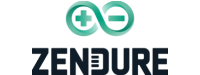






Leave a comment