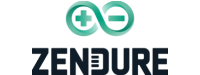Choosing and Maintaining the Right Backup Battery Solution for Your Computer

Our dependency on computers has grown enormously in the modern digital era. Unexpected power outages or fluctuations can interfere with your productivity and even result in data loss whether you use your computer for work, enjoyment, or both. Investing in a backup battery solution safeguards your computer and ensures an uninterrupted power supply. We will explore why a backup battery is essential, the different options available, and how to choose the right one.
Why should you consider a backup battery for a computer?
Power outages are unpredictable and can occur due to various reasons, such as severe weather conditions, electrical faults, or grid failures. When your computer abruptly loses power, unsaved work can be lost and the sudden shutdown can even damage hardware. A backup battery is a failsafe that provides temporary power during outages and protects your computer and data.
Different backup battery solutions for a computer
1. Uninterruptible Power Supply (UPS) Systems
UPS systems are designed to deliver continuous power to your computer during outages. They come in various sizes and capacities and are typically connected between the power outlet and your computer. UPS systems provide power backup and protect against power surges, voltage fluctuations, and electrical noise. They often feature built-in surge protection and voltage regulation capabilities.
2. Portable Battery Packs (Power Stations)
Portable battery packs, also known as power stations, offer a versatile solution for on-the-go power needs. These compact and lightweight devices can charge your computer directly or power it through an AC outlet. Power stations are equipped with multiple ports and often feature additional functionalities such as USB charging ports and LED flashlights, making them useful in various scenarios beyond providing computer backup power.
3. Laptop Battery Extenders
Laptop battery extenders are specifically designed to extend the battery life of laptops. These devices connect to your laptop and provide additional power when the internal battery runs low. Laptop battery extenders are ideal for individuals who frequently work away from power outlets or require extended battery runtime.

How to choose a backup battery?
1. Battery capacity
The backup battery's power supply is usually measured in watt-hours (Wh) or ampere-hours (Ah). Find out how much power your computer and any other gadgets you want to connect to the backup battery will use. Choose a backup battery with sufficient capacity to meet your desired runtime during power outages. Keep in mind that higher-capacity batteries will generally provide longer backup times.
2. Output power
Consider the power rating or output capacity of the backup battery. Ensure the backup battery delivers enough power to support your computer's requirements. Check the output voltage and current ratings to ensure compatibility with your devices.
3. Charging time
Evaluate the charging time required to recharge the backup battery after use fully. Faster charging times can minimize downtime during extended power outages. Some backup batteries come with fast-charging capabilities or support technologies like USB Power Delivery (PD) or Quick Charge, which can expedite the charging process.
4. Portability
Determine whether you need a portable backup battery or a stationary one. Portable options are more suitable if you frequently travel or require power backup. Consider the backup battery's size, weight, and overall portability, especially if you plan to carry it with you regularly.
5. Safety features
Safety is paramount when dealing with backup batteries. Look for backup batteries with built-in safety features such as protection against overcharging, overheating, short circuits, and voltage spikes. Certifications like UL (Underwriters Laboratories) or CE (Conformité Européene) indicate that the backup battery meets specific safety standards.
6. Connectivity
Consider the available ports and connectors on the backup battery. Ensure it has the necessary outlets or ports to connect your computer and other devices. Look for backup batteries that offer various output options, such as AC outlets, USB ports, or DC outputs, to accommodate different devices and charging needs.
7. Brand reputation and reviews
Research and consider reputable brands known for their reliable backup batteries. Read customer reviews and ratings to gauge the experiences of other users with the particular backup battery you are considering. Pay attention to factors such as performance, durability, and customer support.
8. Cost
Compare the prices of different backup batteries, considering their capacity, features, and brand reputation. While it is important to stay within your budget, prioritize reliability and quality over the lowest price. Invest in a backup battery that offers good value for money and meets your specific needs.
Tips for maintaining the backup battery for the computer
1. Regularly charge and discharge the battery
Keep the backup battery in use by periodically charging and discharging it fully. This practice helps maintain the battery's capacity and prevents it from entering a deep discharge state. Most backup batteries have indicators or software to help you monitor the battery's charge level and plan your charging cycles accordingly.
2. Avoid extreme temperatures
High temperatures can degrade the battery's performance and shorten its lifespan. Storing and operating your backup battery in a cool and dry environment is important. Avoid exposing it to direct sunlight or extreme heat sources. Similarly, protect it from extremely cold temperatures, as extreme cold can also affect the battery's performance.
3. Clean the battery contacts
The battery contacts may gather dust and debris over time, which could reduce the charging efficiency. Use a soft cloth or cotton swab dipped in rubbing alcohol to clean the contacts. Wipe the contacts gently to remove any debris that might prevent the battery and the charger from connecting properly.
4. Avoid overcharging
Overcharging a battery can put stress on it and shorten its life. Once the backup battery is fully charged, you should unplug it so it doesn't keep charging. Some backup battery systems have built-in ways to stop the battery from being overcharged, but it's still a good idea to unplug the battery when it's fully charged.
5. Update firmware and software
If your backup battery has firmware or software updates available, install them to ensure optimal compatibility and performance with your computer. Manufacturers often release updates to address potential issues or enhance the battery's performance. Check the manufacturer's website or the accompanying documentation for any available updates.
6. Replace the battery when necessary
Backup batteries have a finite lifespan and their performance may degrade over time. If you notice a significant decrease in runtime or the battery no longer holds a charge effectively, consider replacing it to maintain reliable backup power. Follow the manufacturer's recommendations regarding battery replacement intervals and procedures.
7. Handle with care
Treat your backup battery with care to avoid any physical damage. Avoid dropping the battery or subjecting it to excessive shock or vibration. Follow the manufacturer's instructions regarding properly handling and storing the battery.
8. Read the user manual
Every backup battery system is different, so it's crucial to become familiar with the maker's particular maintenance instructions. To comprehend the suggested practices, charging procedures, and any unique considerations for your backup battery, carefully read the user manual.
Zendure SuperBase Power Stations
Investing in a backup battery solution for your computer is essential to protect your work, prevent data loss and ensure uninterrupted productivity.
The Safer Semi-Solid State Battery Technology used in Zendure power stations ensures a reliable and long-lasting power supply while lowering the possibility of overheating, leaks, or fire hazards. These power stations have multiple ports that let you charge multiple devices simultaneously and come in different capacities to meet different power needs.
By following proper maintenance practices, you can maximize the lifespan and performance of your backup battery, keeping your computer powered even during unexpected outages.